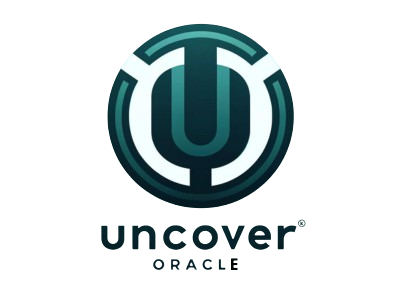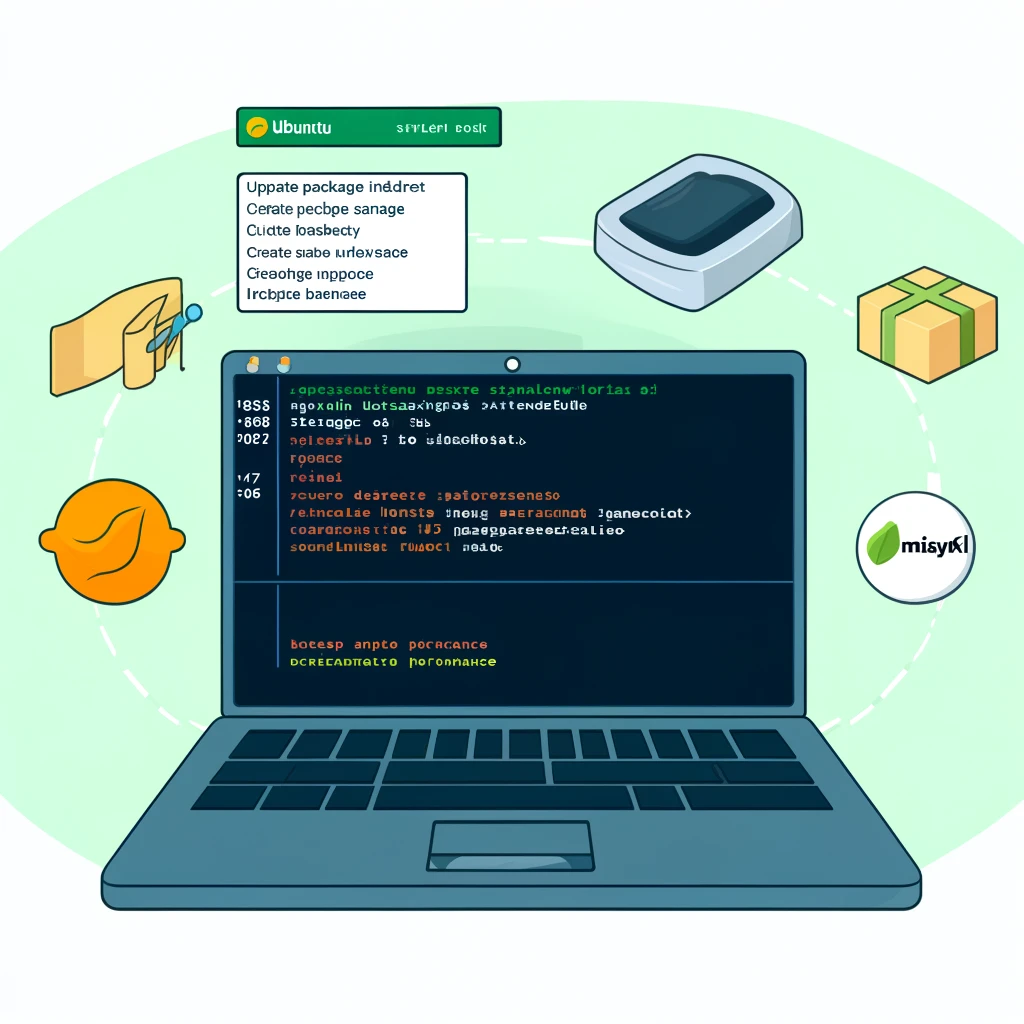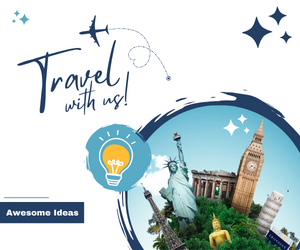Introduction
Installing MySQL on Ubuntu is a critical task for many developers and system administrators. Whether you’re setting up a new database server or upgrading an existing one, having a reliable database system like MySQL is essential. This guide will provide a detailed, step-by-step process to install MySQL on Ubuntu, ensuring that you have a robust and efficient database setup.
Prerequisites
Before we begin, ensure you have the following prerequisites:
- An Ubuntu operating system installed (preferably the latest LTS version)
- Sudo privileges for installing and configuring software
- Basic knowledge of terminal commands
Step 1: Update Your Package Index
Before installing any software, it is crucial to update the package index. This ensures that you get the latest versions of the software from the Ubuntu repositories.
Step 2: Install MySQL Server
To install MySQL server on Ubuntu, use the following command. This command will download and install MySQL server and other required packages.
Step 3: Secure MySQL Installation
After the installation is complete, it’s essential to run a security script that comes pre-installed with MySQL. This script will remove some insecure default settings and lock down access to your database system.
During this process, you will be prompted to configure the VALIDATE PASSWORD PLUGIN. This plugin can be used to test the strength of the MySQL users’ passwords and improve the security. Choose the appropriate level of password validation policy:
- Level 0: Low
- Level 1: Medium
- Level 2: Strong
Follow the prompts to set the root password and make other security-related choices.
Step 4: Verify MySQL Service Status
To ensure that MySQL has been installed correctly and is running, check its service status with the following command
You should see a status message indicating that the MySQL service is active and running.
Step 5: Log in to MySQL
Once MySQL is installed and running, you can log in to the MySQL root administrative account by executing
If you need to log in using the root password set during the secure installation step, use:
Enter the root password when prompted.
Step 6: Create a MySQL User and Database
Creating a dedicated user and database for your applications is a good practice. Here’s how to create a new user and database:
Grant Permissions:
Grant all privileges on the newly created database to the new user:
Step 7: Configure MySQL for Remote Access (Optional)
If you need to access MySQL remotely, you’ll have to configure it to accept connections from outside your localhost.
Edit MySQL Configuration File:
Open the MySQL configuration file in a text editor:
Restart MySQL Service:
To apply the changes, restart the MySQL service:
Adjust Firewall Settings:
If you have a firewall enabled, allow MySQL traffic through:
Step 8: Connect to MySQL Remotely
You can now connect to your MySQL server from a remote location using the MySQL client or any MySQL management tool. Use the following command:
Conclusion
Installing MySQL on Ubuntu is a straightforward process if you follow the steps outlined in this guide. By updating your package index, installing MySQL, securing your installation, and optionally configuring remote access, you ensure a robust and secure MySQL setup. With MySQL installed, you can now proceed to create and manage databases, optimize performance, and implement backup strategies to keep your data safe and accessible.
Step 9: Optimize MySQL Performance
Optimizing MySQL performance is crucial for ensuring your database operates efficiently, especially under heavy loads. Here are some tips and configurations to enhance MySQL performance on your Ubuntu server:
Increase InnoDB Buffer Pool Size:
The InnoDB buffer pool is the memory area where InnoDB caches table and index data. Increasing its size can significantly improve performance.
Adjust the value based on your server’s available RAM. Typically, setting it to 70-80% of your total RAM is recommended.
Increase Maximum Connections:
If you expect a high number of concurrent connections, increase the max_connections parameter.
Adjust this value according to your requirements.
Enable Query Caching:
Query caching can improve performance by storing the results of frequently executed queries. Add or modify the following lines:
Log Slow Queries:
Logging slow queries helps identify performance bottlenecks. Enable the slow query log:
Regular backups are essential for data recovery in case of failures. Here’s how to back up and restore MySQL databases.
Backup a Database:
Use the mysqldump command to back up a specific database: