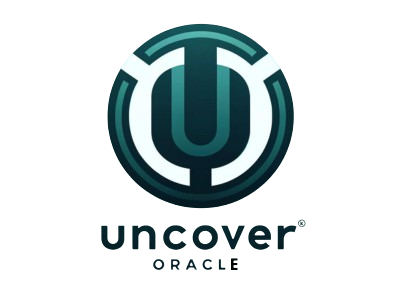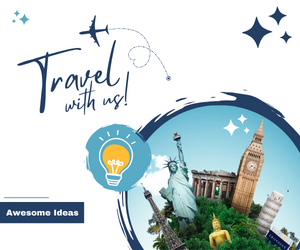Introduction
Are you ready to elevate your database game? If you’re diving into the world of databases on Linux, then PostgreSQL, commonly known as Postgres, should be your go-to choice. But why Postgres? This powerful, open-source relational database management system offers advanced features and a rock-solid performance, making it a favorite for developers and database administrators alike.
Prerequisites
System Requirements
Before we get started, ensure your system meets the following requirements:
- A Linux distribution (e.g., Ubuntu, CentOS, Debian)
- At least 1 GB of RAM (more is recommended for large databases)
- Sufficient disk space for data storage
Necessary Permissions
You’ll need sudo or root access to install and configure PostgreSQL. This ensures you have the necessary permissions to execute the required commands and make changes to your system.
Step-by-Step Guide to Install PostgreSQL on Linux
Ready to install PostgreSQL? Let’s dive in!
Update the System Packages
First, update your system packages to ensure you’re working with the latest software versions. Open your terminal and execute:
or for Red Hat-based systems:
Install PostgreSQL Package
Now, let’s get PostgreSQL installed. Use the following commands depending on your Linux distribution:
Configuring PostgreSQL
Initial Setup
After installation, you need to start the PostgreSQL service and set it to launch at boot:
PostgreSQL Service Management
Check the status of your PostgreSQL service to ensure it’s running smoothly:
Post-Installation Steps
Setting Up User Roles
Create a new PostgreSQL user. By default, PostgreSQL uses a concept called “roles” to handle authentication and authorization. Create a role with the following command:
Creating a Database
Next, create a new database that your role will manage:
Connecting to PostgreSQL
Using psql Command-Line Tool
To interact with your database, use the psql tool. Log in as the postgres user:
Connecting from a Remote System
Configure PostgreSQL to accept connections from remote systems by editing the pg_hba.conf file, typically found in /etc/postgresql/12/main/ (version number may vary):
Add the following line to allow all IPs to connect (replace with specific IP ranges for better security):
Basic PostgreSQL Commands
Creating Tables
Create a simple table to store data:
Inserting Data
Add data to your table:
Querying Data
Retrieve your data:
Securing PostgreSQL
Configuring Authentication
Strengthen security by setting up password authentication. Modify pg_hba.conf to use md5 authentication for all connections:
Setting Up SSL
To encrypt data in transit, configure SSL by editing the postgresql.conf file, usually located in /etc/postgresql/12/main/:
Uncomment and set the following:
Performance Tuning
Adjusting Configuration Files
Optimize PostgreSQL by editing the postgresql.conf file to improve performance. Key parameters to adjust include shared_buffers and work_mem.
Performance Monitoring Tools
Use tools like pg_stat_activity to monitor active database sessions:
Backing Up and Restoring Data
Using pg_dump
Create a backup of your database:
Restoring from a Backup
Restore your database from a backup file:
Common Issues and Troubleshooting
Connection Problems
Check if PostgreSQL is listening on the correct port (default is 5432):
Performance Issues
Use EXPLAIN to analyze query performance:
Upgrading PostgreSQL
Upgrading within the Same Major Version
To update PostgreSQL to the latest minor version, run:
Migrating to a New Major Version
Install the new version alongside the old one, then use pg_upgrade:
Using PostgreSQL with Popular Applications
Integration with Web Applications
PostgreSQL integrates seamlessly with web applications, such as those built with Django or Ruby on Rails. Use the appropriate database adapter to connect.
Connecting with Data Analysis Tools
For data analysis, tools like pgAdmin and DBeaver offer GUI-based interaction with PostgreSQL.
Community and Support
Finding Help Online
Join the PostgreSQL mailing lists, forums, or Slack channels for support and to stay updated on best practices.
Contributing to PostgreSQL Community
Get involved by contributing to the PostgreSQL project or by writing documentation and tutorials.
Conclusion
PostgreSQL on Linux provides a robust and flexible platform for managing your data. By following this guide, you’ve installed, configured, and begun to use PostgreSQL effectively. Now, you’re set up to explore the rich ecosystem of tools and applications that integrate with PostgreSQL, allowing you to make the most of your database management capabilities.
FAQs
- Can I install PostgreSQL on any Linux distribution?
- Yes, PostgreSQL can be installed on most Linux distributions, including Ubuntu, CentOS, and Debian.
- How do I change the PostgreSQL password?
- You can change the password using the
\passwordcommand in thepsqlinterface for the desired user.
- You can change the password using the
- Is PostgreSQL free to use?
- Yes, PostgreSQL is open-source and free to use, with extensive community support.
- What are some alternatives to pgAdmin for managing PostgreSQL?
- Alternatives include DBeaver, DataGrip, and Navicat.
- How can I contribute to the PostgreSQL community?
- You can contribute by writing code, reporting bugs, or helping with documentation.