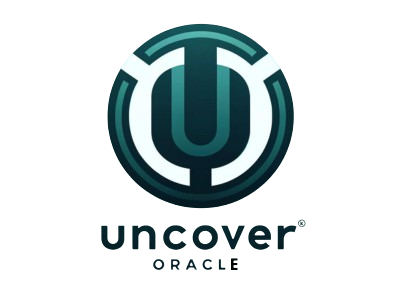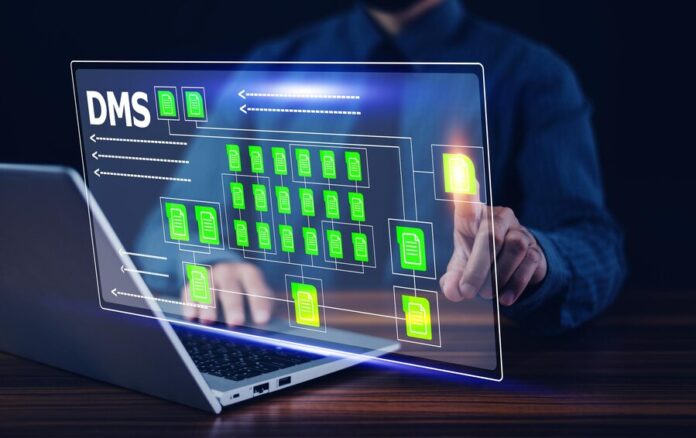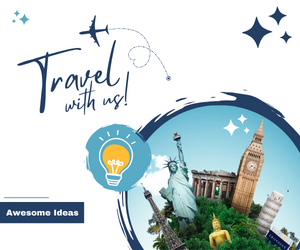1. Introduction
MySQL, a widely-used relational database management system (RDBMS), plays a critical role in managing and storing data for a vast range of applications. Whether you’re working on a small personal project or managing a large-scale enterprise system, understanding how to efficiently handle databases in MySQL is essential. One of the fundamental tasks in database management is listing the databases available in your MySQL server. This guide will delve into the various methods, tools, and techniques to list databases in MySQL, ensuring you have a comprehensive understanding and the skills to manage your databases effectively.
2. Understanding MySQL Databases
A database in MySQL is a collection of tables and related data structures organized to store, retrieve, and manage information efficiently. MySQL supports different types of databases, including transactional databases that ensure data integrity and non-transactional databases optimized for speed. Common uses of MySQL databases include web applications, e-commerce platforms, and data warehousing solutions. Understanding the types and uses of MySQL databases provides a solid foundation for managing them effectively.
3. Prerequisites for Listing Databases in MySQL
Before you can list databases in MySQL, you need to ensure you have the necessary permissions and tools. Administrative privileges are typically required to view the list of databases on a MySQL server. Additionally, you should have MySQL installed on your system, along with tools like MySQL Command Line Client or MySQL Workbench. Familiarity with basic MySQL commands, such as SHOW DATABASES, is also essential.
4. Connecting to MySQL
Using MySQL Command Line Client
To connect to MySQL using the command line, open your terminal and enter the following command:
Replace username with your MySQL username. You will be prompted to enter your password.
Connecting via MySQL Workbench
MySQL Workbench provides a graphical interface to connect to your MySQL server. Launch MySQL Workbench, click on the “Database” menu, and select “Connect to Database”. Enter your connection details and click “OK”.
Using Third-Party Tools
Third-party tools like phpMyAdmin and DBeaver also offer convenient ways to connect to your MySQL server and manage databases.
5. Listing Databases in MySQL
Basic SHOW DATABASES Command
The simplest way to list databases in MySQL is to use the SHOW DATABASES command:
This command returns a list of all databases available on the MySQL server.
Using INFORMATION_SCHEMA to List Databases
The INFORMATION_SCHEMA database provides metadata about the databases in your MySQL server. You can query it to list databases:
Using SELECT Statement
Another method to list databases is to use a SELECT statement:
This command returns the name of the current database.
6. Filtering Databases
Using LIKE Clause
You can filter databases by using the LIKE clause with the SHOW DATABASES command:
This will list all databases whose names start with ‘test’.
Using Regular Expressions
For more complex filtering, you can use regular expressions with the SHOW DATABASES command:
Filtering Based on Creation Date
Although MySQL does not directly support filtering databases by creation date, you can retrieve database creation dates from the INFORMATION_SCHEMA and filter them accordingly.
7. Advanced Techniques for Listing Databases
Using Stored Procedures
You can create stored procedures to automate the process of listing databases:
Writing Custom Scripts
Custom scripts in languages like Python or PHP can also be used to list databases programmatically. Here’s an example using Python:
Automating Database Listing with Cron Jobs
You can schedule scripts to run at regular intervals using cron jobs to automatically generate a list of databases.
8. Using MySQL Workbench to List Databases
Navigating MySQL Workbench
Open MySQL Workbench and connect to your server. The Navigator panel on the left side displays all available databases.
Viewing Databases in the Navigator
In the Navigator panel, expand the “Schemas” section to see a list of all databases.
Exporting the List of Databases
You can export the list of databases by right-clicking on the “Schemas” section and selecting “Export Data”.
9. Listing Databases with phpMyAdmin
Accessing phpMyAdmin
Login to phpMyAdmin by navigating to its URL in your web browser. Enter your MySQL credentials to access the interface.
Viewing Databases in the Interface
On the phpMyAdmin main page, a list of all available databases is displayed on the left side of the interface.
Exporting Database Lists
To export the list of databases, click on the “Export” tab, select “Custom”, and choose the databases you want to export.
10. Working with Multiple MySQL Instances
Listing Databases Across Instances
If you have multiple MySQL instances, you can list databases for each instance by connecting to them separately using the SHOW DATABASES command.
Managing Databases on Remote Servers
To manage databases on remote servers, connect to the server using SSH or a similar method and then use MySQL commands to list databases.
Synchronizing Database Lists
You can synchronize database lists across multiple servers by exporting and importing the list of databases.
11. Best Practices for Database Management
Regularly Updating Database Lists
Ensure that your database lists are regularly updated to reflect any changes. This can be done manually or through automated scripts.
Keeping Track of Database Changes
Maintain a log of changes made to your databases, including additions, deletions, and modifications.
Securing Access to Database Information
Restrict access to database information to authorized personnel only. Use strong passwords and encryption to protect your data.
12. Common Issues and Troubleshooting
Permission Issues
If you encounter permission issues while listing databases, ensure that you have the necessary administrative privileges.
Connection Problems
Connection problems can be resolved by checking your MySQL server settings and network configuration.
Troubleshooting SHOW DATABASES Errors
If the SHOW DATABASES command fails, verify that your MySQL server is running and that you have the correct permissions.
13. FAQ
What is the Default MySQL Database?
The default MySQL databases are mysql, information_schema, performance_schema, and sys.
How Do I Find a Specific Database?
You can find a specific database by using the LIKE clause with the SHOW DATABASES command.
Can I List Databases from a Script?
Yes, you can list databases from a script using languages like Python, PHP, or shell scripts.
14. Conclusion
In this comprehensive guide, we have covered various methods and tools for listing databases in MySQL. Efficient database management is crucial for ensuring data integrity and system performance. By mastering the techniques outlined in this article, you can effectively manage your MySQL databases and stay on top of your database environment.
For further learning and exploration, consider diving deeper into MySQL’s extensive documentation and exploring additional features and tools available for MySQL database management.