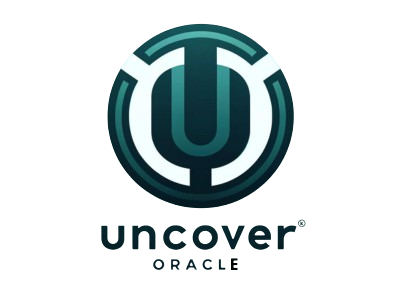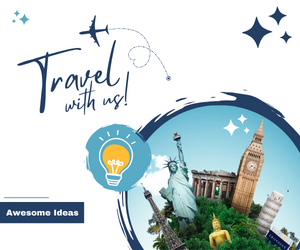Introduction
MySQL is one of the most popular relational database management systems in the world, widely used for web applications, data warehousing, and various other data storage needs. Managing databases efficiently is crucial for the smooth operation of any MySQL-powered application. One fundamental task for any database administrator or developer is to view all the databases present in the MySQL server. This article provides an in-depth guide on how to show all databases in MySQL, along with best practices, troubleshooting tips, and advanced techniques.
Basic Concepts
Definition of a Database
A database is an organized collection of data, generally stored and accessed electronically from a computer system. In MySQL, a database consists of one or more tables, each containing rows and columns.
Difference Between a Database and a Schema
In MySQL, the terms “database” and “schema” are often used interchangeably. However, a schema is more of a logical container for database objects such as tables, views, and procedures, whereas a database is a broader concept encompassing the physical storage and organizational structure.
MySQL Database Structure
MySQL’s database structure is hierarchical, with the server at the top, followed by databases, which contain tables. Each table comprises rows and columns, where data is stored.
MySQL Installation
System Requirements
Before installing MySQL, ensure your system meets the necessary requirements such as sufficient RAM, disk space, and an appropriate operating system version.
Installation Steps for Various Operating Systems
Windows
- Download the MySQL installer from the official website.
- Run the installer and follow the on-screen instructions.
- Configure the server as per your requirements and complete the installation.
macOS
- Use Homebrew to install MySQL by running
brew install mysql. - Start the MySQL service using
brew services start mysql.
Linux
- Use the package manager for your distribution, for example,
sudo apt-get install mysql-serveron Ubuntu. - Follow the setup instructions and configure the MySQL server.
Verifying MySQL Installation
After installation, verify MySQL by running mysql --version in your command line or terminal to ensure it is correctly installed.
Connecting to MySQL
Using MySQL Command-Line Interface (CLI)
Connect to MySQL using the command: mysql -u username -p, then enter your password to access the MySQL shell.
Using MySQL Workbench
MySQL Workbench provides a graphical interface for managing MySQL databases. Open MySQL Workbench, create a new connection, and connect to your MySQL server using the appropriate credentials.
Connecting via PHPMyAdmin
PHPMyAdmin is a web-based interface for managing MySQL databases. Access it through your web browser, enter your MySQL credentials, and manage your databases through the intuitive interface.
Other Tools for Connecting to MySQL
Various other tools, such as DBeaver, HeidiSQL, and Navicat, can also be used to connect to and manage MySQL databases.
MySQL User Accounts
Creating a MySQL User
To create a new MySQL user, use the command:
Granting Privileges to Users
Grant necessary privileges to a user using:
Flush privileges to apply changes:
Managing User Accounts and Permissions
Manage user accounts using commands such as ALTER USER, DROP USER, and SHOW GRANTS.
Viewing Databases
Basic SQL Command to Show Databases
The simplest command to view all databases in MySQL is:
Understanding the SHOW DATABASES Command
The SHOW DATABASES command lists all databases the current user has privileges to access.
Filtering Databases
Filter databases by name using:
Using Information Schema
The INFORMATION_SCHEMA database provides metadata about the database objects. Use queries like:
to list databases.
Database Management Commands
Creating a New Database
Create a new database using:
Dropping a Database
Delete a database with:
Renaming a Database
Renaming databases directly is not supported in MySQL. Instead, create a new database, migrate data, and drop the old database.
Advanced Database Listing
Using INFORMATION_SCHEMA to List Databases
Extract detailed information about databases using:
Advanced Queries to Filter Databases by Criteria
Filter databases based on specific criteria, such as creation date, using complex queries:
Performance Considerations When Listing Databases
Ensure efficient queries and minimal load on the server when listing databases, especially in environments with a large number of databases.
MySQL Configuration
Important Configuration Files
Key configuration files include my.cnf or my.ini, depending on your operating system.
Key Settings Affecting Database Management
Settings like max_connections, sql_mode, and default-storage-engine significantly impact database management.
Configuring Default Database Options
Set default options for new databases in the configuration file to standardize settings across all databases.
MySQL Backups
Importance of Regular Backups
Regular backups are crucial to prevent data loss due to hardware failure, corruption, or other issues.
Methods for Backing Up Databases
Using mysqldump
Using MySQL Workbench
Utilize the Data Export tool in MySQL Workbench to back up databases.
Automating Backups
Automate backups using cron jobs on Linux or Task Scheduler on Windows, combined with scripts to run the mysqldump command.
Security Considerations
Securing MySQL Installations
Enhance security by configuring a strong root password, disabling remote root access, and ensuring MySQL is up-to-date.
Best Practices for Database Security
Regularly update passwords, grant minimal required privileges, and use encryption for sensitive data.
Common Security Pitfalls
Avoid common mistakes such as using default settings, neglecting updates, and overlooking privilege management.
Troubleshooting
Common Issues When Listing Databases
Address issues like permission errors, misconfigured MySQL server, and network problems when listing databases.
Troubleshooting Connectivity Issues
Check firewall settings, user privileges, and MySQL server status to resolve connectivity problems.
Tools for Diagnosing Problems
Use tools like mysqlcheck, mysqltuner, and logs to diagnose and resolve issues.
MySQL Best Practices
Naming Conventions for Databases
Adopt consistent naming conventions for databases to improve manageability and avoid conflicts.
Organizing Databases for Efficiency
Structure databases logically, considering factors like application requirements and data volume.
Regular Maintenance Tasks
Perform regular tasks such as optimizing tables, checking for corruption, and updating statistics.
FAQs
Common Questions About Managing MySQL Databases
- How do I change the root password?
- How can I migrate a database to another server?
- What are the best practices for database indexing?
Solutions to Frequently Encountered Problems
Provide detailed solutions for common issues like slow queries, connection timeouts, and backup failures.
Conclusion
Proper management of MySQL databases is essential for ensuring data integrity, performance, and security. By mastering the techniques to view, manage, and secure databases, you can optimize your MySQL environment for any application. Continue exploring advanced features and best practices to further enhance your MySQL skills.